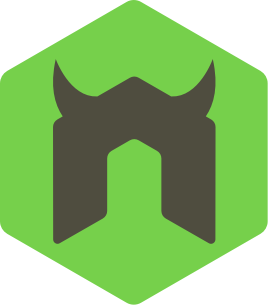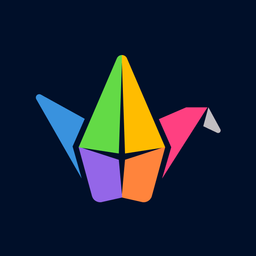nodemon
nodemon is a tool that helps develop Node.js based applications by automatically restarting the node application when file changes in the directory are detected.
nodemon does not require any additional
changes to your code or method of development. nodemon is a replacement
wrapper for node. To use nodemon, replace the
word node on the command line when executing your
script.
Installation
Either through cloning with git or by using npm (the recommended way):
npm install -g nodemon # or using yarn: yarn global add nodemonAnd nodemon will be installed globally to your system path.
You can also install nodemon as a development dependency:
npm install --save-dev nodemon # or using yarn: yarn add nodemon -DWith a local installation, nodemon will not be available in your
system path or you can’t use it directly from the command line. Instead,
the local installation of nodemon can be run by calling it from within
an npm script (such as npm start) or using
npx nodemon.
Usage
nodemon wraps your application, so you can pass all the arguments you would normally pass to your app:
nodemon [your node app]For CLI options, use the -h (or --help)
argument:
nodemon -hUsing nodemon is simple, if my application accepted a host and port as the arguments, I would start it as so:
nodemon ./server.js localhost 8080Any output from this script is prefixed with [nodemon],
otherwise all output from your application, errors included, will be
echoed out as expected.
You can also pass the inspect flag to node through the
command line as you would normally:
nodemon --inspect ./server.js 80If you have a package.json file for your app, you can
omit the main script entirely and nodemon will read the
package.json for the main property and use
that value as the app (ref).
nodemon will also search for the scripts.start property
in package.json (as of nodemon 1.1.x).
Also check out the FAQ or issues for nodemon.
Automatic re-running
nodemon was originally written to restart hanging processes such as web servers, but now supports apps that cleanly exit. If your script exits cleanly, nodemon will continue to monitor the directory (or directories) and restart the script if there are any changes.
Manual restarting
Whilst nodemon is running, if you need to manually restart your
application, instead of stopping and restart nodemon, you can type
rs with a carriage return, and nodemon will restart your
process.
Config files
nodemon supports local and global configuration files. These are
usually named nodemon.json and can be located in the
current working directory or in your home directory. An alternative
local configuration file can be specified with the
--config <file> option.
The specificity is as follows, so that a command line argument will always override the config file settings:
- command line arguments
- local config
- global config
A config file can take any of the command line arguments as JSON key values, for example:
{
"verbose": true,
"ignore": ["*.test.js", "**/fixtures/**"],
"execMap": {
"rb": "ruby",
"pde": "processing --sketch={{pwd}} --run"
}
}The above nodemon.json file might be my global config so
that I have support for ruby files and processing files, and I can run
nodemon demo.pde and nodemon will automatically know how to
run the script even though out of the box support for processing
scripts.
A further example of options can be seen in sample-nodemon.md
package.json
If you want to keep all your package configurations in one place,
nodemon supports using package.json for configuration.
Specify the config in the same format as you would for a config file but
under nodemonConfig in the package.json file,
for example, take the following package.json:
{
"name": "nodemon",
"homepage": "http://nodemon.io",
"...": "... other standard package.json values",
"nodemonConfig": {
"ignore": ["**/test/**", "**/docs/**"],
"delay": 2500
}
}Note that if you specify a --config file or provide a
local nodemon.json any package.json config is
ignored.
This section needs better documentation, but for now you can also
see nodemon --help config (also
here).
Using nodemon as a module
Please see doc/requireable.md
Using nodemon as child process
Please see doc/events.md
Running non-node scripts
nodemon can also be used to execute and monitor other programs.
nodemon will read the file extension of the script being run and monitor
that extension instead of .js if there’s no
nodemon.json:
nodemon --exec "python -v" ./app.pyNow nodemon will run app.py with python in verbose mode
(note that if you’re not passing args to the exec program, you don’t
need the quotes), and look for new or modified files with the
.py extension.
Default executables
Using the nodemon.json config file, you can define your
own default executables using the execMap property. This is
particularly useful if you’re working with a language that isn’t
supported by default by nodemon.
To add support for nodemon to know about the .pl
extension (for Perl), the nodemon.json file would add:
{
"execMap": {
"pl": "perl"
}
}Now running the following, nodemon will know to use perl
as the executable:
nodemon script.plIt’s generally recommended to use the global
nodemon.json to add your own execMap options.
However, if there’s a common default that’s missing, this can be merged
in to the project so that nodemon supports it by default, by changing default.js
and sending a pull request.
Monitoring multiple directories
By default nodemon monitors the current working directory. If you
want to take control of that option, use the --watch option
to add specific paths:
nodemon --watch app --watch libs app/server.jsNow nodemon will only restart if there are changes in the
./app or ./libs directory. By default nodemon
will traverse sub-directories, so there’s no need in explicitly
including sub-directories.
Nodemon also supports unix globbing, e.g
--watch './lib/*'. The globbing pattern must be quoted.
Specifying extension watch list
By default, nodemon looks for files with the .js,
.mjs, .coffee, .litcoffee, and
.json extensions. If you use the --exec option
and monitor app.py nodemon will monitor files with the
extension of .py. However, you can specify your own list
with the -e (or --ext) switch like so:
nodemon -e js,pugNow nodemon will restart on any changes to files in the directory (or
subdirectories) with the extensions .js,
.pug.
Ignoring files
By default, nodemon will only restart when a .js
JavaScript file changes. In some cases you will want to ignore some
specific files, directories or file patterns, to prevent nodemon from
prematurely restarting your application.
This can be done via the command line:
nodemon --ignore lib/ --ignore tests/Or specific files can be ignored:
nodemon --ignore lib/app.jsPatterns can also be ignored (but be sure to quote the arguments):
nodemon --ignore 'lib/*.js'Important the ignore rules are patterns matched to
the full absolute path, and this determines how many files are
monitored. If using a wild card glob pattern, it needs to be used as
** or omitted entirely. For example,
nodemon --ignore '**/test/**' will work, whereas
--ignore '*/test/*' will not.
Note that by default, nodemon will ignore the .git,
node_modules, bower_components,
.nyc_output, coverage and
.sass-cache directories and add your ignored
patterns to the list. If you want to indeed watch a directory like
node_modules, you need to override
the underlying default ignore rules.
Application isn’t restarting
In some networked environments (such as a container running nodemon
reading across a mounted drive), you will need to use the
legacyWatch: true which enables Chokidar’s polling.
Via the CLI, use either --legacy-watch or
-L for short:
nodemon -LThough this should be a last resort as it will poll every file it can find.
Delaying restarting
In some situations, you may want to wait until a number of files have changed. The timeout before checking for new file changes is 1 second. If you’re uploading a number of files and it’s taking some number of seconds, this could cause your app to restart multiple times unnecessarily.
To add an extra throttle, or delay restarting, use the
--delay command:
nodemon --delay 10 server.jsFor more precision, milliseconds can be specified. Either as a float:
nodemon --delay 2.5 server.jsOr using the time specifier (ms):
nodemon --delay 2500ms server.jsThe delay figure is number of seconds (or milliseconds, if specified) to delay before restarting. So nodemon will only restart your app the given number of seconds after the last file change.
If you are setting this value in nodemon.json, the value
will always be interpreted in milliseconds. E.g., the following are
equivalent:
nodemon --delay 2.5
{
"delay": 2500
}Gracefully reloading down your script
It is possible to have nodemon send any signal that you specify to your application.
nodemon --signal SIGHUP server.jsYour application can handle the signal as follows.
process.once("SIGHUP", function () {
reloadSomeConfiguration();
})Please note that nodemon will send this signal to every process in the process tree.
If you are using cluster, then each workers (as well as
the master) will receive the signal. If you wish to terminate all
workers on receiving a SIGHUP, a common pattern is to catch
the SIGHUP in the master, and forward SIGTERM
to all workers, while ensuring that all workers ignore
SIGHUP.
if (cluster.isMaster) {
process.on("SIGHUP", function () {
for (const worker of Object.values(cluster.workers)) {
worker.process.kill("SIGTERM");
}
});
} else {
process.on("SIGHUP", function() {})
}Controlling shutdown of your script
nodemon sends a kill signal to your application when it sees a file update. If you need to clean up on shutdown inside your script you can capture the kill signal and handle it yourself.
The following example will listen once for the SIGUSR2
signal (used by nodemon to restart), run the clean up process and then
kill itself for nodemon to continue control:
process.once('SIGUSR2', function () {
gracefulShutdown(function () {
process.kill(process.pid, 'SIGUSR2');
});
});Note that the process.kill is only called once
your shutdown jobs are complete. Hat tip to Benjie
Gillam for writing this technique up.
Triggering events when nodemon state changes
If you want growl like notifications when nodemon restarts or to
trigger an action when an event happens, then you can either
require nodemon or add event actions to your
nodemon.json file.
For example, to trigger a notification on a Mac when nodemon
restarts, nodemon.json looks like this:
{
"events": {
"restart": "osascript -e 'display notification \"app restarted\" with title \"nodemon\"'"
}
}A full list of available events is listed on the event states wiki. Note that you can bind to both states and messages.
Pipe output to somewhere else
nodemon({
script: ...,
stdout: false // important: this tells nodemon not to output to console
}).on('readable', function() { // the `readable` event indicates that data is ready to pick up
this.stdout.pipe(fs.createWriteStream('output.txt'));
this.stderr.pipe(fs.createWriteStream('err.txt'));
});Using nodemon in your gulp workflow
Check out the gulp-nodemon plugin to integrate nodemon with the rest of your project’s gulp workflow.
Using nodemon in your Grunt workflow
Check out the grunt-nodemon plugin to integrate nodemon with the rest of your project’s grunt workflow.
Pronunciation
nodemon, is it pronounced: node-mon, no-demon or node-e-mon (like pokémon)?
Well…I’ve been asked this many times before. I like that I’ve been asked this before. There’s been bets as to which one it actually is.
The answer is simple, but possibly frustrating. I’m not saying (how I pronounce it). It’s up to you to call it as you like. All answers are correct :)
Design principles
- Fewer flags is better
- Works across all platforms
- Fewer features
- Let individuals build on top of nodemon
- Offer all CLI functionality as an API
- Contributions must have and pass tests
Nodemon is not perfect, and CLI arguments has sprawled beyond where I’m completely happy, but perhaps it can be reduced a little one day.
FAQ
See the FAQ and please add your own questions if you think they would help others.
Backers
Thank you to all our backers! 🙏
Sponsors
Support this project by becoming a sponsor. Your logo will show up here with a link to your website. Sponsor this project today ❤️